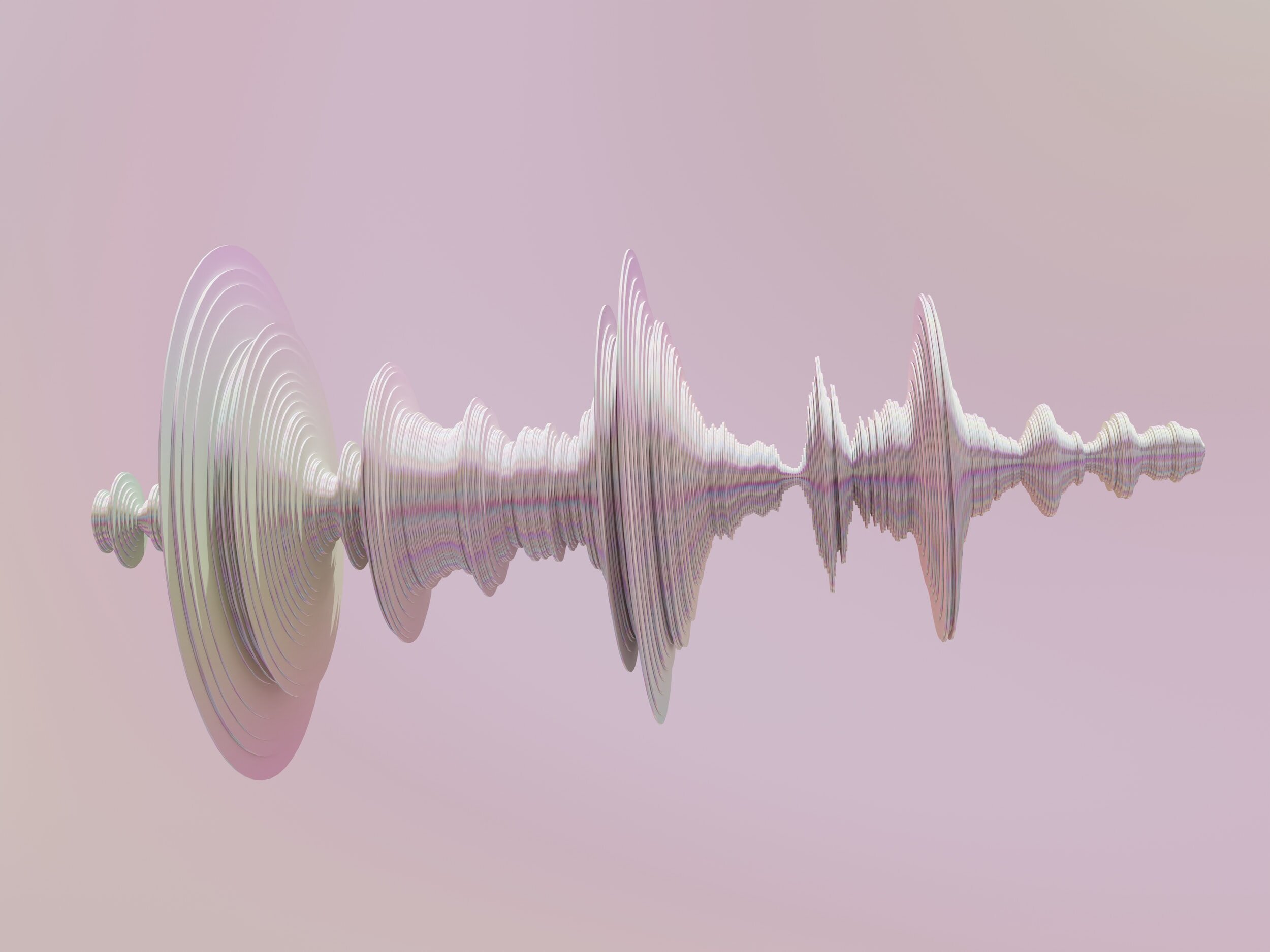What is a .WAV file?
A WAV file uses the LPCM codec. This means It doesn’t compress audio data. In turn, you get lossless ( lack of a loss in audio quality) audio. With a WAV you are getting the absolute best possible representation of the audio source.
All tracks for purchase on the site are 24-bit depth or higher. All sample rates are 48.0 kHz or higher. This blows MP3 out of the water!
How do you play .WAV files?
Most PCs can play a .WAV file using their integrated media player. However, If you are using a mobile Android device, you may need to download a Media Player like VLC Media Player (a free open-source media playing app).
For mobile Apple devices:
Follow the steps below for your device.
On your Mac
Open the Apple Music app.
In the menu bar, choose Music > Preferences.
Click the Files tab, then click Import Settings.
Click the menu next to Import Using, then choose the encoding format that you want to convert the song to.
Click OK.
Select the songs in your library that you want to convert.
Choose File > Convert, then Create [format] Version.
Converting to ALAC is comparatively the same in audio quality (with a smaller file size)
New song files appear in your library next to the original files.
On your PC
Open iTunes for Windows.
In the menu bar, choose Edit > Preferences.
Click the General tab, then click Import Settings.
Click the menu next to Import Using, then choose the encoding format that you want to convert the song to.
Click OK.
Select the songs in your library that you want to convert.
Choose File > Convert, then Create [format] Version.
New song files appear in your library next to the original files.